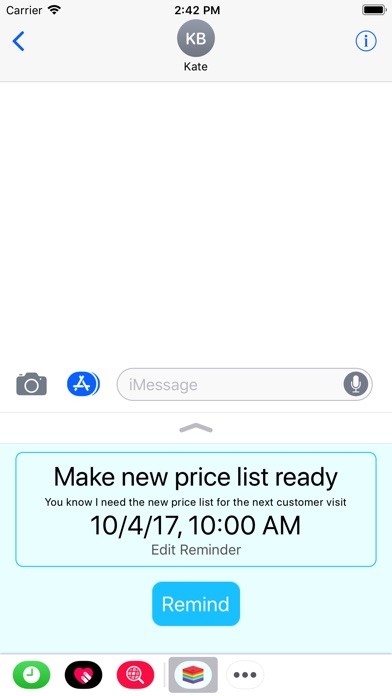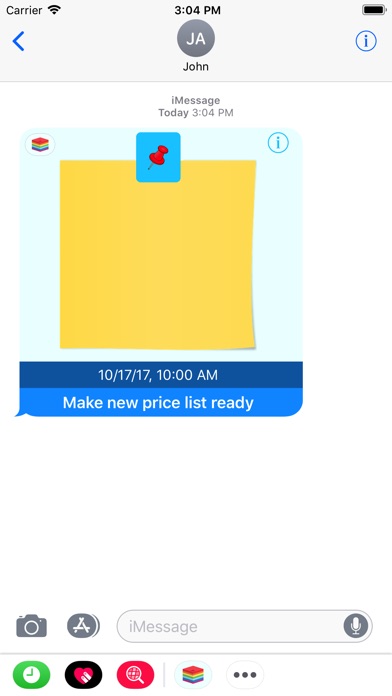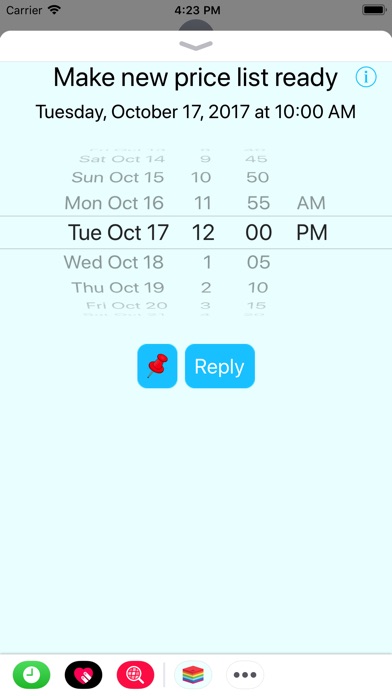Reminder4U app for iPhone and iPad
Developer: Diethard Seiferth
First release : 03 Oct 2017
App size: 26.65 Mb
With this iMessage app, you can send someone a reminder message or a task that the recipient can add with one tap to his reminders.
Instead of telling someone: "Dont forget that, write a reminder to yourself", you can send someone a reminder. Reminder4U optimizes this process, it can all be done from iMessage, instead of the following cumbersome steps:
- Open Message App, send message with reminder text and optional note.
- Recipient copies the text, opens the reminder app and inserts the text
- Recipient changes to the message app and copies the note, switches to Reminders app and inserts the note
- Recipient selects the reminder date.
- Recipient writes back, possibly with changed date and additional note text
Usage Examples:
If you as a supervisor would like to assign a task to an employee, then Reminder4U is just right for this, because the recipient can take over the task directly into his reminders. If he wants to execute the task at a different time, he can change the reminder date and send you a Reply with the changed date and possibly changed note back.
You ordered a table at the restaurant for yourself and your wife. Send her a reminder and she wont forget the appointment.
You are a secretary and have arranged a meeting for your boss. He will be remembered if you send him a reminder. If he needs additional information for the meeting, you can write a note, which will be readable later in the reminder app, also.
You know your wifes shopping today. Youre already at the office, and now its come to your mind that you need two more bottles of wine for tonights skat night with your friends. With Reminder4U you have a better chance of getting the wine.
Functions:
- Edit and send a reminder or task with optional note directly in iMessage
- The recipient can change the default reminder date and note
- The recipient can immediately add the reminder data to his reminders
- The recipient can send a confirmation back to the sender
- Save and retrieve pre-defined reminder texts
- Pre-defined reminder texts are automatically synchronized between your devices via iCloud
Operating instructions:
- Tap on the blue bordered pin button: The received reminder data will be saved in your reminders
- Tap on the yellow area: A dialog for further editing or viewing (in the case of a reply) opens
- Tap on the info button: Possible notes are displayed
- iCloud must be enabled for adding and using predefined reminder and note texts